This Adobe Acrobat PDF forms video course by Adobe Certified Instructor Candyce Mairs teaches how to create and edit PDF forms using Adobe Acrobat XI. Become familiar with form design, understand the various form fields available, and discover how to add and edit these fields. You’ll see how to control form field properties to simplify form field creation and control user input to ensure accurate form data.
Learn how to speed up your PDF form creation workflow using the action wizard within Acrobat and the FormsCentral service. Explore the various methods available for PDF form distribution using Adobe Acrobat XI. This course will get you building and controlling PDF forms quickly and easily!
Learn More about the Acrobat PDF Forms Course at trainsimple.com or view the course outline below.
Acrobat PDF Forms Course Outline
- Course Introduction
- What is Adobe Acrobat XI?
- Why use a PDF Form?
- Using the Course Files
- Acrobat Interface
- Interface Overview
- Tools Pane
- Customizing Quick Tools
- Customizing for Easy Navigation
- Creating a Custom Tool Set
- Form Design
- Importance of Form Design
- Paper Forms vs Digital Forms
- Digital Form Design Considerations
- Creating a PDF Form
- What Program Should I Use to Create the Form?
- Form Properties
- Auto Detect Form Fields
- Form Editing Mode
- Customizing a Document Before Conversion
- Revising the Digital Document for Better Conversion
- Starting with a Scanned Form
- Working with Scanned Documents
- Converting a Scanned Image into Text
- Converting a PDF into a Form
- Naming Form Fields
- Adding and Editing Form Fields
- Form Properties vs Field Properties
- Form Field Positioning and Duplicating
- Single Line Text Fields
- Multi-line Text Fields
- Radio Buttons
- Checkboxes
- List Boxes & Dropdown Menus
- Adding a Button to a Form
- Customizing Radio Buttons & Checkboxes
- Form Accessibility
- Designing for Accessibility
- Tab Order
- Adding Tags to a Document
- Running an Accessibility Report
- Correcting Accessibility Issues in a PDF
- Controlling User Input
- Setting Required Fields
- Formatting a Date Field
- Setting up a Phone Number Field
- Controlling User Entry
- Working with Adobe Reader Users
- Reader User Considerations
- Testing the Form in PDF Viewers
- Form Distribution Options
- Options for Form Distribution
- Add Signature & Send via Email
- Distribute using Acrobat
- Distribute Form Recipient
- Using the Form Tracker
- Gathering Data into a Responses File
- Exporting Data into Excel
- Conclusion

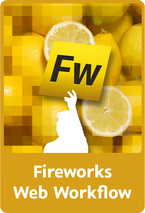 Fireworks CS4 provides features that allow you to easily convert your graphic designs into HTML and CSS web pages. Let Adobe Fireworks do the work for you converting your PNG file into standards compliant HTML and CSS. This course walks you through the process step by step, building a website using Fireworks, showcasing the various export options and how to set up a PNG file to get the results you want. Streamline your web workflow by letting Fireworks do most of the work for you and get that website up and running quickly!
Fireworks CS4 provides features that allow you to easily convert your graphic designs into HTML and CSS web pages. Let Adobe Fireworks do the work for you converting your PNG file into standards compliant HTML and CSS. This course walks you through the process step by step, building a website using Fireworks, showcasing the various export options and how to set up a PNG file to get the results you want. Streamline your web workflow by letting Fireworks do most of the work for you and get that website up and running quickly!